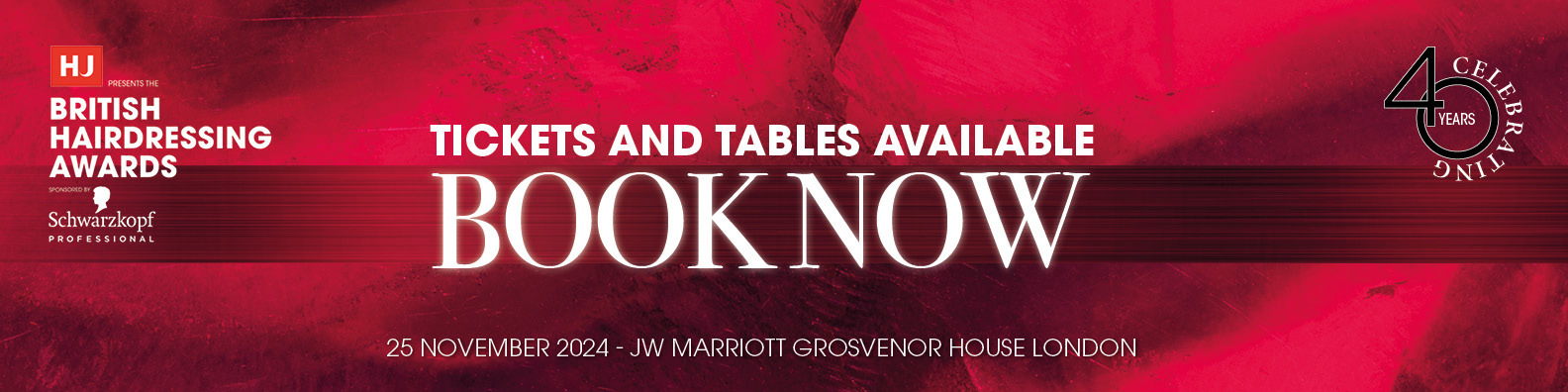Event Support
There are a number of key concepts which are useful to know when using the Awards entry system
Entry Support
Registration / login
- An account must first be created and you must login before you can submit an entry
- After registration you can select and save for later but you must click the email activation link before you will be able to finish an order Basket
- This is where all entries are held before completing the process (it functions like a shopping basket)
Saved Items
- If you can't finish the entry immediately you save use the "Save for later" button to move an entry to the "Saved items"
- You can return at a later stage and complete missing information, move the saved item to the basket and process it
"Process x Items"
- This is the green button at the bottom of the basket
- This button is only available if ALL items in the basket have ALL required information
- After clicking this button your items are move from the basket into a "Personal Details" section
How to complete an entry
- Select a category and log in
- All required fields must be completed before we can process the entry
- Click the "Process" button to complete the entry
- This will take you to the "Personal Information" screen
- Complete this section by clicking continue
- Finally after reviewing the summary page you will see the "Complete" button to finalise the entry
"Save for later", the "Basket" and "Saved Items"
- The events entry process allows for saving of partially completed entries
- Please us the "Basket" button by selecting Enter Now on the category you would like to enter. Once you are logged in the entry will appear in your basket. You must then complete the process to finish the entry
- Please use the "Save for Later" button to move an entry into the saved items
- When you log out and log back in you can retrieve the entry from saved items after completing all required fields
- You must then complete the process to finish the entry
Modify a completed entry
- Nominations can be edited up to the Awards Entry closing date, even after they have been submitted
- Once you have logged in to your account you can locate a completed entry via the "My transactions" menu
- Click on the transaction code to access the transaction detail locate the nomination inside the transaction via its linked code or using the "Items" tab
- Edit the entry and use the save button to store changes
Incomplete entries
- Why could your awards entry be “Incomplete”? You did not complete the final process, personal details and the final processing button
- What can you do? Login into your account Incomplete transactions can be found via the "My Transactions" menu
- After locating an incomplete transaction the green "Complete" button can be used to start the process of finishing the entry
Registration / login process
- To register you will be required to supply your first name, last name and email address. You will receive an email, please click the link to confirm. You will then be able to complete your nomination, booking and event attendance
- Return using your login credentials to manage your account, amend or alter your nomination, guest names and bookings
- If you have forgotten your password please click on the “Forgot Password” link on the login page
- Processing cannot be completed until your email address has been validated. Please check your spam folders or go to your profile to re-send the confirmation email or edit your address in case of misspelling
Table Booking
Process Registration / login
- An account must first be created and you must login before you can book your table or individual place
- After registration you can select and save for later but you must click the email activation link before you will be able to finish an order Basket
- This is where all entries are held before completing the process (it functions like a shopping basket)
Saved Items
- If you can't finish the entry immediately please use the "Save for later" button to move an entry to the "Saved items"
- You can return at a later stage and complete missing information, move the saved item to the basket and process it
"Process x Items"
- This is the green button at the bottom of the basket
- This button is only available if ALL items in the basket have ALL required information
- After clicking this button your items are move from the basket into a "Personal Details" section then “Invoice Details” then a “Summary Page” before final confirmation
Adding Guest Names to table bookings
- Login into your account
- Locate a completed entry via the "My transactions" menu
- Click on the transaction code to access the transaction detail
- Locate the nomination inside the transaction via its linked code or using the "Items" tab
- Edit the entry and use the save button to store changes